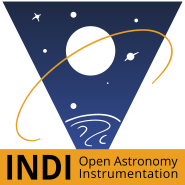- Jasem Mutlaq
-
 Topic Author
Topic Author
- Offline
- Administrator
-

INDI DSLRs FAQ was created by Jasem Mutlaq
Rendering Error in layout Message/Item: array_keys(): Argument #1 ($array) must be of type array, null given. Please enable debug mode for more information.
Please Log in or Create an account to join the conversation.
- Jasem Mutlaq
-
 Topic Author
Topic Author
- Offline
- Administrator
-

Replied by Jasem Mutlaq on topic INDI DSLRs FAQ
1. I cannot connect my DSLR, says "Can not open camera: Power OK?"
jrlaffoon provided the following solution:
Please Log in or Create an account to join the conversation.
- John Laffoon
-

- Offline
- New Member
-

- Posts: 16
- Thank you received: 11
Replied by John Laffoon on topic INDI DSLRs FAQ
I try to make as few changes to the base install as possible so that doing a re-image is quick and painless. I keep two micro sd cards around so that i always have one working stable image to use.
Instructions were done using Windows 10 and Kubuntu 15.04 running as guest on Hyper-V.
Components Used:
- Raspberry Pi 2
- Flric Raspberry Pi 2 Case (Amazon FLIRC-FL-53196)
- Logitech K400R Keyboard/Touchpad (Amazon Logitech-Wireless-K400R-Keyboard-Transceiver)
- Samsung 16GB Pro SDHC Class 10 (Amazon Samsung-16GB-Class-MB-SG16D)
Installation Steps:
- Obtain the latest Raspberry Pi image (https ://www.raspberrypi.org/downloads)
- Download latest NOOBS (1.4.2 as of October 2015)
- Extract the file
- Setup the SD card (https ://www.raspberrypi.org/help/noobs-setup/)
- Follow instructions contained in the online guide
- Download and install SD Formatter 4.0 (Windows10) (https ://www.sdcard.org/downloads/formatter_4/)
- Insert your 8GB or higher SD Card into computer and format with SD Formatter 4.0
- Drag and drop all the files from NOOB extracted onto the newly formatted SD Card
- Properly eject the SD Card and insert into your Rpi
- Boot the Rpi to begin install
- Click Raspbian [RECOMMENDED] and install
- After the install completes and it reboots you should end up with the desktop
- If you are using a wireless adapter now is the time to click the wireless setup and enter your info
- Click the terminal icon
- Issue the following command: <code>sudo apt-get update</code>
- Next: <code>sudo apt-get upgrade</code>
- Next: <code>ifconfig</code> note your ipaddress
- At this point reboot the RPi and switch over to your Linux machine and issue the rest of the commands through an ssh session once it has rebooted
- From your main linux machine or virtual machine ssh into your Rpi
- For Gphoto users remove the sd card automount service:
-
<code>
- Install the dependencies from the indilib Rpi download page (http ://www.indilib.org/download/raspberry-pi.html)
-
<code>sudo apt-get install cdbs libcfitsio3-dev libnova-dev libusb-1.0-0-dev libjpeg-dev libusb-dev libtiff5-dev libftdi-dev fxload libkrb5-dev libcurl4-gnutls-dev dcraw libgphoto2-2-dev libgsl0-dev dkms libboost-regex1.49.0</code>
- Use wget to download the indi library: <code>wget www.indilib.org/download/raspberry-pi/se...or-raspberry-pi.html
- Rename the downloaded file: <code>cp 9-indi-library-for-raspberry-pi.html libindi_1.1.0_rpi.tar.gz</code>
- Extract it: <code>tar -xvf libindi_1.1.0_rpi.tar.gz</code>
- Change to the newly create directory: <code>cd libindi_1.1.0_rpi</code>
- Install libindi: <code>sudo dpkg -i *.deb</code>
- To test cd /usr/bin and execute <code>indiserver -vv indi_simulator_telescope indi_simulator_ccd</code>
- Connect Kstars to the Raspberry Pi and verify everything functions
sudo rm /usr/share/dbus-1/services/org.gtk.Private.GPhoto2VolumeMonitor.service
sudo rm /usr/share/gvfs/mounts/gphoto2.mount
sudo rm /usr/share/gvfs/remote-volume-monitors/gphoto2.monitor
sudo rm /usr/lib/gvfs/gvfs-gphoto2-volume-monitor
</code>
- Install the dependencies from the indilib Rpi download page (http ://www.indilib.org/download/raspberry-pi.html)
- For Gphoto users remove the sd card automount service:
Please Log in or Create an account to join the conversation.
Replied by Hans on topic INDI DSLRs FAQ
Rendering Error in layout Message/Item: array_keys(): Argument #1 ($array) must be of type array, null given. Please enable debug mode for more information.
Please Log in or Create an account to join the conversation.
- Magnus Larsson
-

- Offline
- Platinum Member
-

- Posts: 653
- Thank you received: 62
Replied by Magnus Larsson on topic INDI DSLRs FAQ
Magnus
Please Log in or Create an account to join the conversation.
Replied by robert on topic INDI DSLRs FAQ
canon 6d II via usb//RPi /gphoto/Indi/Ekos-Kstars -
in a session/sequence, is there a simple way not to receive the pix on the RPi?
the remote/client option still assumes that either the Indi server of the Ekos client receives the FITS/native image from the camera. In my case both are on the same machine (RPi). So somehow the image gets onto my RP. I understand this is needed for the astrometry and/or focusing but storing all files fills up the precious little space i have on the RPi .
thanks
Please Log in or Create an account to join the conversation.
Replied by ziv on topic INDI DSLRs FAQ
Please Log in or Create an account to join the conversation.
Replied by robert on topic INDI DSLRs FAQ
Please Log in or Create an account to join the conversation.
Replied by ziv on topic INDI DSLRs FAQ
Good luck mate
Please Log in or Create an account to join the conversation.
Replied by robert on topic INDI DSLRs FAQ
Rendering Error in layout Message/Item: array_keys(): Argument #1 ($array) must be of type array, null given. Please enable debug mode for more information.
Please Log in or Create an account to join the conversation.
INDI Library v2.0.7 is Released (01 Apr 2024)
Bi-monthly release with minor bug fixes and improvements
- Jasem Mutlaq
-
 Topic Author
Topic Author
- Offline
- Administrator
-

Replied by Jasem Mutlaq on topic INDI DSLRs FAQ
Rendering Error in layout Message/Item: array_keys(): Argument #1 ($array) must be of type array, null given. Please enable debug mode for more information.
Please Log in or Create an account to join the conversation.
Replied by robert on topic INDI DSLRs FAQ
Rendering Error in layout Message/Item: array_keys(): Argument #1 ($array) must be of type array, null given. Please enable debug mode for more information.
Please Log in or Create an account to join the conversation.